HP Easy Backup
MAKING a Backup
PRESS the HP Backup button or [Start All Programs PC Help & Tools HP Easy Backup] HP Easy Backup.lnk
New Backup Volume Drive = K:\
Selected Drive to Backup = C:\
Selected Files to Backup = Documents, Compressed Files, Additional Files
Scheduled = Weekly, Sunday, 5PM [will not operate in sleep or standby mode, locked, protected screen saver or suspend mode]
RESTORING Backed Up Files
PRESS the HP Backup button or [Start All Programs PC Help & Tools HP Easy Backup]
Click Restore Your Files
Choose to restore (1) Files from latest backup, or (2) Files from older backup, and then click NEXT
Select individual files by clicking Add Files, Add folders, or Search to locate a specific file. When done click NEXT
Select the location to restore the files: either back to where they were originally or to a different folder
Click Start Restore to start the process
When the Successfully restored files message appears, click FINISH
The Back Up Files wizard backs up the most common file types. The following files are not included:
Files that have been encrypted using Encrypting File System (EFS)
Note: If you are running Windows Vista Service Pack 1, EFS encrypted files are included in backups. EFS is not included in Windows Vista Starter, Windows Vista Home Basic, and Windows Vista Home Premium. For more information about installing Windows Vista Service Pack 1 (SP1), see Learn how to install Windows Vista Service Pack 1 (SP1).
System files (the files that Windows needs to run)
Program files
Files stored on hard disks that are formatted using the FAT file system
Web-based e-mail that is not stored on your hard disk
Files that are in the Recycle Bin
Temporary files
User profile settings
Sunday
Making An HP Easy Backup
Subscribe to:
Post Comments (Atom)
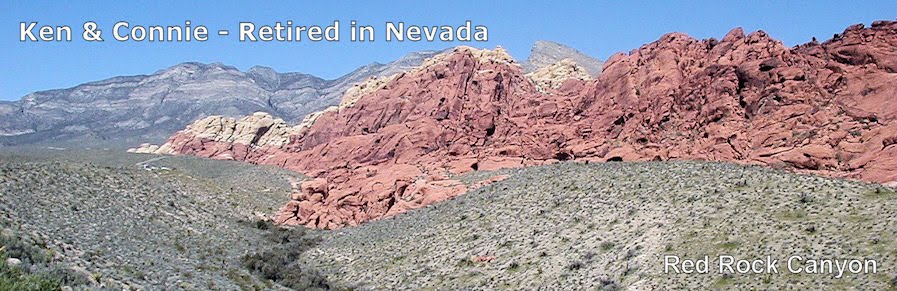


No comments:
Post a Comment