Vista Speech Recognition lets you dictate text into documents and email in several mainstream applications. You can also use commands to navigate the computer, open and close programs, switch between open applications, and even use the Internet.
You won’t be doing all of that straight out of the gate, of course, but with a little training and practice it won’t take long. You’ll need to teach the program via the Windows Speech Recognition wizard, but it’s a pretty painless process. Allow the computer to poke through your documents and email to give it greater understanding of how you speak and write. And like other speach recognition programs, the more you correct it, the more it learns. There are many "built-in" commands. You tell Vista to wake up by saying “Start listening” and when you want to take a break, say “Stop listening.” It also responds to basic menu commands within a document or application such as File, View, and Format. Anything you can click with a mouse— even double- and right-click—you can command with your voice.
If you don’t know what to say, you can say “Show numbers,” and the application puts a number over every clickable object in the current application. Say the number you want and confirm with an “OK,” and Vista takes it from there. If you don’t know what to do, ask “What can I say?” to bring up a handy cheat sheet.
To find Vista’s voice recognition program, click Start, All Programs, Accessories, Ease of Access, and Windows Speech Recognition. You can also simply click Start and type speech recognition in the Search box. Add the icon to your Quick-Launch bar if you decide you like it. You can set Speech Recognition to open when the system starts, but it can be a power drain, particularly if you’re not planning to use it right away.
Wednesday
Windows VISTA Speech Recognition
Subscribe to:
Post Comments (Atom)
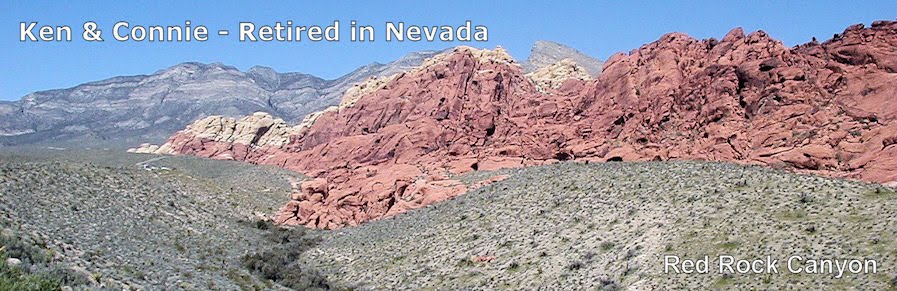


No comments:
Post a Comment